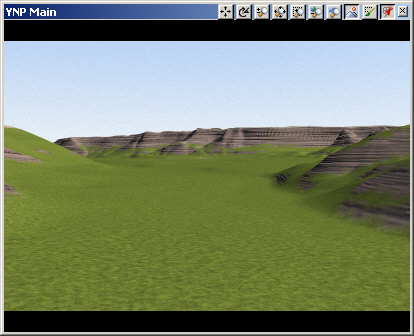Part 5D. Global Ecosystems
1. We’re going to create a simplified global Environment with 2 Ecosystems; Grassland for the canyon floor and Pine Burn for everywhere else. The Pine Burn Ecosystem will include young lodgepole pine and bleached snags, regrowth after fires that swept through the area.
2. If you haven’t done so already, go to the Window menu and Close All windows to clear our workspace. Go to the Land Cover Task mode. Select the Ecosystem category and Add Component from Gallery.
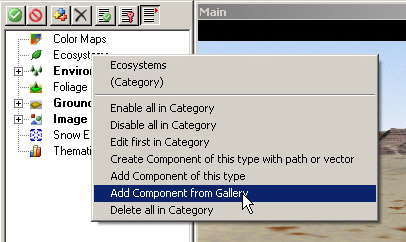
3. Load the Grassland Ecosystem.
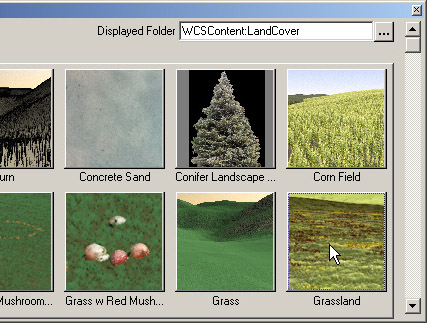
4. It doesn’t matter how you answer the scaling question; we’ll be changing the Elevation Line anyway.
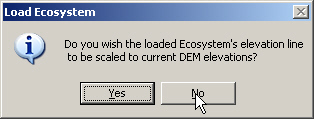
5. Expand the Ecosystems and Environments categories and add the Grassland Ecosystem to the YNP Environment. Confirm the operation and save the project.
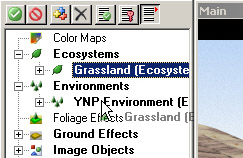
6. Go to the Ecosystem Editor Rules page to see where Grassland will render. Just about everywhere, it seems. The upper Elevation Line is 10 kilometers and the slope range is 0-90°.
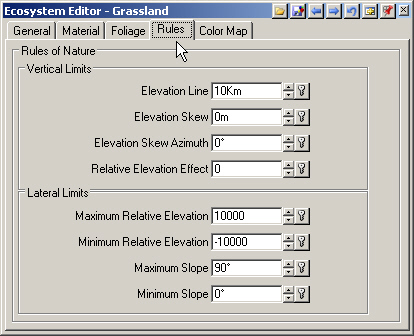
7. Turn to the Material page. There’s only one Material, Grassland, with a Diffuse Color texture and Understory.
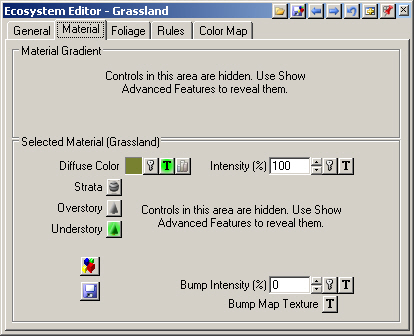
8. The Foliage page shows the Grassland Ecotype properties.
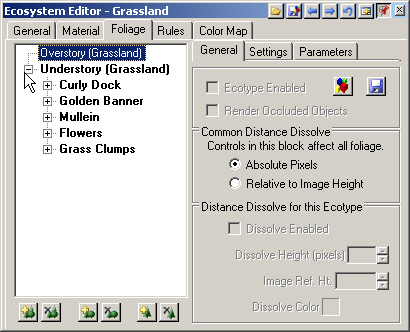
9. The Ecotype has Foliage Objects that will slow rendering, so select the Understory category and disable it for now.
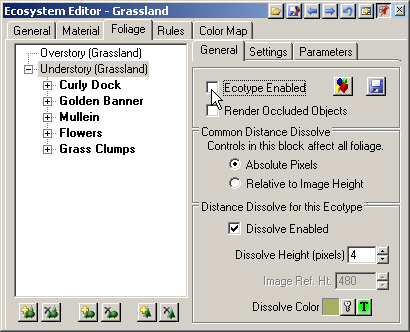
10. Go back to the Rules page. With the Diagnostic Data tab visible, click and drag around the valley floor margin in the YNP Main view. The elevation is about 2060 meters. To include higher valley elevations up the canyon, enter 2200 meters into the Elevation Line field. This will restrict the Grassland Ecosystem to elevations below 2200 meters.
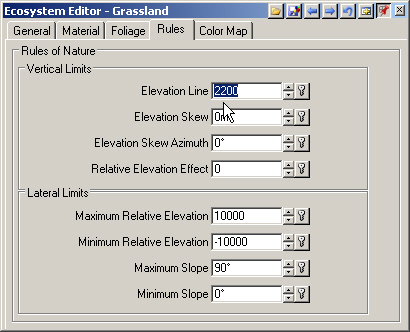
11. Save the project and render a preview. You can see the upper limit of the Grassland Ecosystem on the far cliffs.
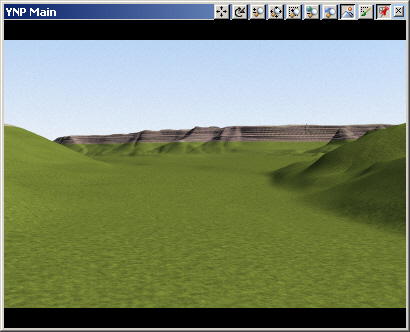
12. With the Ground Effect, we used a Material Gradient slope range of 18-27° to transition from Flat to Steep Materials. Enter a Maximum Slope of 27° to achieve a similar effect with the Grassland Ecosystem. This will soften the elevation transition and restrict the Grassland to gentler slopes beneath the Elevation Line.
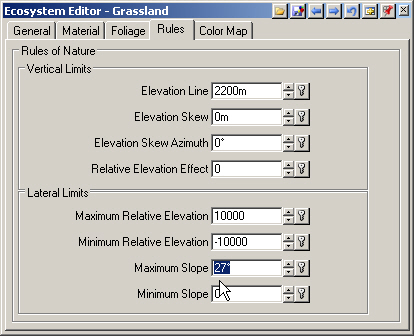
13. Save the project and render a preview. If you haven’t done so already, visit the Interactive Reference Manual and read more about how the Rules-of-Nature can be used to control Ecosystem rendering and mimic nature.