

Help and Support Overview
IMPORTANT:
We know you’ve come here because you really really have an urgent need to get help with some aspect of our software. Bear with us and read through this page first. It will help us give you (and all of our customers) a better quality support experience. Remember, we don’t outsource our technical support to Bangalore, because we don’t want to compromise on our support quality. By ensuring you interact with our support options in the best possible way, we can ensure that when you really need our help, you’ll get it.
Learning and Solving your Issue
Online and Printed Documentation
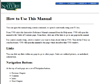 The first step to getting your problem solved is checking to make sure you’ve read and understood the relevant documentation we’ve created for your product. We can’t personally answer the same questions over and over for everyone, so we’ve tried to put all of the most important program reference material in an easily-accessed form available to everyone.
The first step to getting your problem solved is checking to make sure you’ve read and understood the relevant documentation we’ve created for your product. We can’t personally answer the same questions over and over for everyone, so we’ve tried to put all of the most important program reference material in an easily-accessed form available to everyone.
The printed documentation has a number of short topics that you might need before installation or might prefer to have in hardcopy form on your desk. Make sure you skim the contents to at least know what information is available to you there.
The Interactive Online Reference Manual documents nearly every window, button and control in the program, grouped by window, plus a few technical appendices. You can access the table of contents of the Reference manual at any time via the “Help/Interactive Reference Manual” menu item. The index page has a search field in it for easy access. You can also jump right to the chapter for a given window by pressing the F1 key on your keyboard while that window is active, or choosing the Help (F1) item from the popup menu available by right-clicking the titlebar of most windows. This documentation is good for answering questions like “What does button X do” and sometimes “How do I use feature Y”. If you have a question about, for example, Lakes, it’s probably a good idea to open the Lake component editor, hit F1, and skim everything in that chapter. There’s a good chance that what you’re looking for is there, even if you don’t already know which control to use. You will probably also learn about other features and capabilities you didn’t already know about, that might help you or suggest new techniques.
Tutorial Videos
 The next step on your journey is making sure you’ve viewed any applicable tutorial videos relating to the topic at hand. There aren’t many great WCS/VNS teachers in the world, and it’s not possible for them to teach everyone in-person. So we’ve taken Scott Cherba, one of the most experienced trainers in the 3D Nature universe, and distilled his knowledge into three hours of concise but thorough education. These tutorials demonstrate and explain the basic techniques of all of the most important parts of the program. Not every feature is covered here, nor is every technique or the more advanced aspects of the basic operations. But you absolutely must be knowledgeable in the material covered here to accomplish anything in our software. If you contact us asking for help with a technique covered here, we’re simply going to direct you to revisit these tutorials, because they’re much better than one of us trying to recreate them improv-style on the telephone or by e-mail.
The next step on your journey is making sure you’ve viewed any applicable tutorial videos relating to the topic at hand. There aren’t many great WCS/VNS teachers in the world, and it’s not possible for them to teach everyone in-person. So we’ve taken Scott Cherba, one of the most experienced trainers in the 3D Nature universe, and distilled his knowledge into three hours of concise but thorough education. These tutorials demonstrate and explain the basic techniques of all of the most important parts of the program. Not every feature is covered here, nor is every technique or the more advanced aspects of the basic operations. But you absolutely must be knowledgeable in the material covered here to accomplish anything in our software. If you contact us asking for help with a technique covered here, we’re simply going to direct you to revisit these tutorials, because they’re much better than one of us trying to recreate them improv-style on the telephone or by e-mail.
To access them, select the “Help/Tutorials” menu item. If you are somewhere that you can’t access your tutorial CDs, you can access the exact same material (both in written/illustrated form and in video-with-voiceover form) right from our web site.
All of the material for WCS 6 and VNS 3 (and Scene Express!) is right there, at your fingertips, any time day or night. You can even browse and learn from these tutorials if you don’t own our software yet, for example, if you’re working with the demo version. The demo version doesn’t include all the supporting data necessary for all the tutorials, but you can get a great idea of the quality of our learning materials as well as see what the program can do.
Advanced GIS Tutorials
If you’re a VNS user who has already gotten everything you can out of the basic tutorials, move on to the GIS Applications Tutorials, also by Scott Cherba. Scott goes deeper into advanced topics in Lakes, Streams, Roads, Ecosystems and Marshes, specifically with regard to visualization from typical GIS data. It was produced for VNS 2 but also works for VNS 3.
FAQs
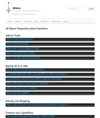 Our FAQ page (which includes the Support Knowledgebase) contains everything from basic questions to advanced techniques. Drawn from the most common questions answered by our support staff over the last several years, chances are if you’re facing an issue someone else has already asked about it and gotten an answer. Benefit from the prior experience of others!
Our FAQ page (which includes the Support Knowledgebase) contains everything from basic questions to advanced techniques. Drawn from the most common questions answered by our support staff over the last several years, chances are if you’re facing an issue someone else has already asked about it and gotten an answer. Benefit from the prior experience of others!
Dongle/Hardware Key FAQ
 Since hardware keys are something that people commonly have trouble with, we’ve assembled a quick troubleshooting process for you to follow that will solve all but the most drastic failures. Giving this information to you all in one place and one time will allow you to check (and fix) all the common potential failures in one step, rather than having you spend your time asking and answering questions with our technical support staff.
Since hardware keys are something that people commonly have trouble with, we’ve assembled a quick troubleshooting process for you to follow that will solve all but the most drastic failures. Giving this information to you all in one place and one time will allow you to check (and fix) all the common potential failures in one step, rather than having you spend your time asking and answering questions with our technical support staff.
If the guide doesn’t solve your problem, contact our support staff directly and let us know what steps you followed in the guide and what the outcome of each step was. This will help us determine the next step for resolving your issue.
"WCSML" Mailing list
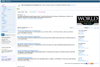 3D Nature operates a users’ community discussion forum available by web and e-mail, via the YahooGroups service. You can read and search over 30,000 messages relating to 3D Nature’s tools dating back to 1999. If you wish to post your own messages, you will need to sign up either through YahooGroups or by requesting signup assistance from 3D Nature. Gavin Donaldson-Selby has even created a list of interesting discussions, indexed by topic.
3D Nature operates a users’ community discussion forum available by web and e-mail, via the YahooGroups service. You can read and search over 30,000 messages relating to 3D Nature’s tools dating back to 1999. If you wish to post your own messages, you will need to sign up either through YahooGroups or by requesting signup assistance from 3D Nature. Gavin Donaldson-Selby has even created a list of interesting discussions, indexed by topic.
As a member, you can choose to not receive any discussions by e-mail (and just read them on the YahooGroups web site), receive a daily batch of all recent discussions, or for the most interactivity you can subscribe to real-time messages by e-mail or RSS.
The user community mailing list/forum is not an official 3D Nature support method. Questions posted here are not guaranteed to be answered by anyone. If your request is reasonable and appropriate, you may potentially receive insight or answers from 3D Nature users around the world at any hour of the day, night, weekend or holiday. These people are helping out of their own generosity, so please be polite, humble and grateful. Do not post confidential information (including your WCS/VNS serial number) to this forum. 3D Nature does monitor and manage this community, and may answer questions here or may ask you to contact technical support privately and directly.
The WCSML community is best for questions about technique and broader questions about related tools. Appropriate queries are things like “What is the best way to accomplish dancing trees?” or “Does anyone have any experience using VNS with Universe Destruction Toolkit v3.9a?” Please, before asking a question on the mailing list, use the YahooGroups Search capability to check and see if your question (or one like it) has already been asked (and answered) before. YahooGroups shows search results one page at a time, make sure you click the Next link to see all search hits. In the event that something similar to your query has already been asked, it is helpful to reference the earlier discussion: “In message 24389, JoeBob asked about making an earthen dam. I’m doing something similar but my dam is made of twigs, can anyone suggest a good twigs texture?”
Scott Cherba's WCS/VNS Hints:
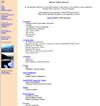 Renowned 3D Nature trainer Scott Cherba has collected a great selection of hints and tips pertaining to WCS/VNS and other tools often used with them. Be sure to visit his site to see what gems he has that might apply to your current and future projects.
Renowned 3D Nature trainer Scott Cherba has collected a great selection of hints and tips pertaining to WCS/VNS and other tools often used with them. Be sure to visit his site to see what gems he has that might apply to your current and future projects.
Other Learning Options
3D Nature Academy Lessons
 3D Nature offers a CD full of the step-by-step lesson handouts and projects and data from our 3D Nature Academy training seminars. This is a great way to extend your learning very economically. Get the free download here.
3D Nature offers a CD full of the step-by-step lesson handouts and projects and data from our 3D Nature Academy training seminars. This is a great way to extend your learning very economically. Get the free download here.
On-site training
 3D Nature also offers on-site training/consulting. Rates vary depending on location, number of students and number of days required. Rates for a typical small session are around $5000 plus travel costs. Contact us for training information.
3D Nature also offers on-site training/consulting. Rates vary depending on location, number of students and number of days required. Rates for a typical small session are around $5000 plus travel costs. Contact us for training information.
Start-up Service, Consulting and Contracting
 If you’re under the gun and looking for help, 3D Nature is available. We can assist you with consulting and contract work to get your project to where it needs to be. We can assemble the basics of your project and turn it over to you to finish the details, or take what you have already done and put the finishing touches on it that will make it shine. Or, we can build it all from scratch as we have for many high-profile jobs and clients. You can render it or we can, it’s all up to you. Contact us for details and rate quotes.
If you’re under the gun and looking for help, 3D Nature is available. We can assist you with consulting and contract work to get your project to where it needs to be. We can assemble the basics of your project and turn it over to you to finish the details, or take what you have already done and put the finishing touches on it that will make it shine. Or, we can build it all from scratch as we have for many high-profile jobs and clients. You can render it or we can, it’s all up to you. Contact us for details and rate quotes.
Technical Support
When you need to contact our renowned technical support, there some things you will need to know in advance. First, our support staff hours are generally Mon-Fri, 9:30am to 4:30pm US Mountain Time. Weather and other conditions and events may further limit the availability of tech support. For example, our technical staff is who teaches 3D Nature Academy, so they are not as responsive during those times. We will however, make every effort to help you in as timely manner as possible, and we believe you will find our support to be far more rapid than most other companies you are used to dealing with. If you contact us by e-mail (the preferred method) you may even receive responses from 3D Nature experts during non-business hours thanks to our distributed network of technical staff..
How to contact Technical Support
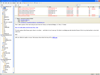 To contact us by email, use the web form or send an e-mail to our support staff . E-mail is preferred for multiple reasons. First it provides us a concrete written record of your circumstances, ensuring nothing is misunderstood verbally. For the most part, we only speak English, but it is much easier for us to understand questions written by non-native speakers than for us to grasp spoken questions, especially when long-distance telephones and accents are involved. Secondly, the written nature allows us to have multiple 3D Nature experts (possibly around the world) view and re-view your issue to make sure we have the best understanding and the best answer for you. Thirdly, when we reply by e-mail, you too have a concrete record of our answer that you can examine today and in the future, should you ever face the same situation again. In fact, significant issues may be edited (to remove identifying information) and added to our Tech Support Knowledgebase for you and others to benefit from. Finally, e-mail allows both parties to easily provide additional data such as screenshots of sample files as attachments, and web URLs for supporting information. We cannot stress the value of contacting 3D Nature support by e-mail, as it permits us to offer all 3D Nature users a far superior support experience. Remember, 3D Nature products include an unlimited quantity of e-mail based technical support.
To contact us by email, use the web form or send an e-mail to our support staff . E-mail is preferred for multiple reasons. First it provides us a concrete written record of your circumstances, ensuring nothing is misunderstood verbally. For the most part, we only speak English, but it is much easier for us to understand questions written by non-native speakers than for us to grasp spoken questions, especially when long-distance telephones and accents are involved. Secondly, the written nature allows us to have multiple 3D Nature experts (possibly around the world) view and re-view your issue to make sure we have the best understanding and the best answer for you. Thirdly, when we reply by e-mail, you too have a concrete record of our answer that you can examine today and in the future, should you ever face the same situation again. In fact, significant issues may be edited (to remove identifying information) and added to our Tech Support Knowledgebase for you and others to benefit from. Finally, e-mail allows both parties to easily provide additional data such as screenshots of sample files as attachments, and web URLs for supporting information. We cannot stress the value of contacting 3D Nature support by e-mail, as it permits us to offer all 3D Nature users a far superior support experience. Remember, 3D Nature products include an unlimited quantity of e-mail based technical support.
Please include your WCS/VNS serial number (along with other information, see Context Information, below) when you contact Technical Support this way. Do NOT send support requests directly to specific 3D Nature staff e-mail addresses. Individual staff members may not always be available at any given time, and sending a message to an unavailable staff member can only delay your response. Contacting the main support address ensures your request will get routed to the most qualified support staff available at that moment. When you receive a reply from 3D Nature support staff you may follow-up by replying directly to that staff member if you have immediate further questions on the same topic. If you wish to ask about another topic, or if some time passes before you reply, please resume contact via the main support address in case that staff member is no longer available or the best qualified to help you with your issue.
Phone
 3D Nature telephone Technical Support is typically available Mon-Fri from 9:30am to 4:30pm US Mountain Time at 303-659-4028, extension 2. Weather and other conditions and events may further limit the availability of tech support. Please have your WCS/VNS serial number handy. A single telephone technical support incident is included free of charge with your purchase or upgrade of WCS or VNS. Additional telephone support incidents are available on a per-incident basis, or as part of a year-long support or maintenance contract.
3D Nature telephone Technical Support is typically available Mon-Fri from 9:30am to 4:30pm US Mountain Time at 303-659-4028, extension 2. Weather and other conditions and events may further limit the availability of tech support. Please have your WCS/VNS serial number handy. A single telephone technical support incident is included free of charge with your purchase or upgrade of WCS or VNS. Additional telephone support incidents are available on a per-incident basis, or as part of a year-long support or maintenance contract.

File Transfer and Attachments
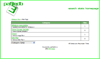 At times, it is useful or necessary to send some data, renderings or screenshots to 3D Nature to illustrate or replicate the problem you are experiencing. Here are some guidelines for when this is called for.
At times, it is useful or necessary to send some data, renderings or screenshots to 3D Nature to illustrate or replicate the problem you are experiencing. Here are some guidelines for when this is called for.
Renderings should be sent in PNG (preferred) or JPG form — do NOT send images in BMP format, they are grossly large. Renderings should be no larger than necessary to illustrate the problem, but it is also preferable that you not crop renderings so much that we can’t get a feel for what we are looking at. Use common sense.
Please do not send a screenshot to show us textual information. For example, sending us a screenshot of an error message saying “Your monitor is on fire” does not help us. Simply transcribe to us the exact text. Please try to be accurate when transcribing error messages. Only send screenshots when graphical information is critical to the problem. If for example a graphical problem arises in the Texture Editor, it is not usually useful to send the entire screen. Either use [ALT+PrintScreen] to only capture the contents of the active window, or capture the whole screen and crop only the important area. Screenshots are preferred in PNG format (not BMP, and preferably not JPEG). Do not rescale screenshot images. If you really need to show us all 1024×768 pixels of your screen, please send it at the original 1024×768 size, don’t scale it down to 512×384 — this can make critical details and text unreadable.
Attachments to support-request e-mails are ok, but again, use common sense. Most mail systems cannot handle huge quantities of large attachments. If you’re sending more than a few megabytes of attachments, reconsider. Please do not send large amounts of attachments on an initial mail — we may not need your entire project and source data to solve the problem. If we need in-depth info like that, we can always ask for it, but obviously if you are referring to a graphical problem that is hard to explain in words, an image attachment is completely justified with your initial query.
When asking questions on the WCSML mailing list, issues dealing with hard-to-describe visual matters often benefit from sending us an image. The same recommendations apply. While you can upload images to either the files or photos section of our Yahoogroup, we recommend using the “files” area, as it doesn’t alter the image in any way.
If you are dealing with a data import issue, we may have to request a sample of the data in question. While we know it’s not always possible to send a small piece, it is VERY helpful for us to receive and work with a small file than a huge one. If you have the ability to crop the data down, or use a smaller example (that still shows the problem) it will greatly improve the odds of getting a solution quickly. Again, use common sense, and ZIP-compress all files where possible.
In the event that you need to send us files that are unsuitable for transfer as e-mail attachments, consider doing so using a file sharing app, your own FTP, or ask us about other arrangements.
Please try to avoid sending data of a confidential manner. 3D Nature does hold your information in the highest confidence, but we would prefer not to have to face the situation at all. We are not typically able to sign NDAs to look at your data.
Support Context information
 Typically, we will need to know quite a bit of information about your computing environment to troubleshoot an issue. At a bare minimum, we will need to know:
Typically, we will need to know quite a bit of information about your computing environment to troubleshoot an issue. At a bare minimum, we will need to know:
Exact version of WCS/VNS you are using. Not just “VNS 3”, but “VNS 3.10”. If you are experiencing a problem, the absolute first thing you should check to see is if you have the latest version of our software available to you. There’s no sense in trying to troubleshoot a problem we’ve already fixed! We have limited ability to support versions of our software older than what we currently ship. We no longer have the ability to debug WCS 5, VNS 1, or earlier, and no way to implement, compile and distribute patches.
What Operating System and Service Pack you’re running. E.g., “Windows XP 32-bit, service pack 2”.
While you’re at it, if the problem has any connection to on-screen appearance (like non-rendered Views), we’ll need to know what kind of display card you have, how much memory it has, and exactly what driver version/revision it is. When you go to check the driver revision, check with the manufacturer and see what the latest release is, when it was released and if you have it. Many View-related problems are solved simply by updating your graphics card driver. Save yourself lots of trouble by heading off that problem yourself — download and update! If you have the latest version available, but that version was released quite a while ago (for example, laptop display drivers that haven’t been update in over a year) you may be facing a driver issue that can’t be solved.
We’ll need a good description of the problem. The worst thing you can report to us is “It didn’t work.” It doesn’t tell us what you were doing, what you expected it to do, or what actually occurred. Here are our guidelines for describing the situation:
- What were you trying to do?
- What kind of data was involved? Be detailed.
- What exactly did you do? Provide detailed steps. “I clicked X and then selected Y file.”
- What happened? “Flames shot out of my computer and scorched my desk chair”.
- What did you expect to happen? (What you expect is NOT always what the program is supposed to do.)
- Does it happen all the time?
- Does it happen in all projects?
- Does it happen or can it be replicated in a supplied demo project?
- Did it just start happening?
- Does it happen in an earlier version of your project? What has changed in the interim?
- Did it appear when the software was updated? Do you still have the older release of the software? Can you confirm it works as expected in the older release?
We may ask for more details. They may not make sense to you, but trust us, if we’re asking for a piece of information, it’s because we think it may have relevance to the problem, or may help illuminate the nature of the problem.
Answer ALL queries in our e-mails to you. Many people reply to the first question in an e-mail and send it off. Usually, ALL requested information is important.
A good reference for dealing with asking technical questions in an electronic forum or medium is Eric S. Raymond’s “How To Ask Questions The Smart Way“.
Type of queries we can answer:
- “How do I import an arbitrary binary file with no header info?” (Use the Import Wizard, let it identify it as a binary file, and specify the data type, size, endianness, raster dimensions and geospatial dimensions.)
- “Can a Label get its text from a shapefile attribute?” (Yes, use the special formatting codes in the Label Text editing tab.)
Types of queries we can’t help much with:
- “It doesn’t work”
- “It doesn’t look right”
- “What’s wrong with my rendering?”
- “How do I make lakes?”
- “How do I ‘x’ in ArcGIS?”
- “What’s the difference between an orange?”
If what you are asking is already documented, we will refer you to the existing documentation. While we make every effort to document what each part of the program does, we are not obligated to explain specifically how to employ it to achieve a particular result (consultation). We have consulting and project-building services available for those who require more assistance.
