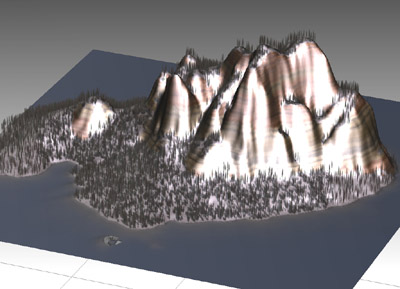
Part 7. OpenFlight Export
The OpenFlight export option is only available for the VNS.
Screen captures are from VNS 3.
1. Open the Atlantis project from the WCSProjects\SX folder on your hard drive. Save the project as AtlantisOF.
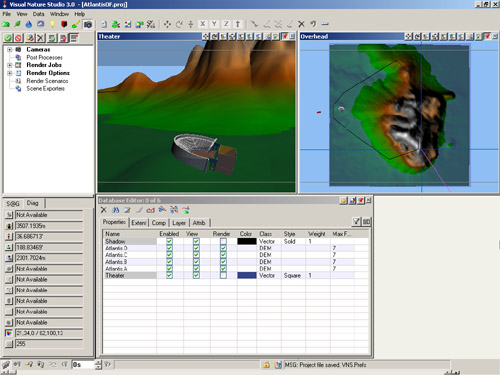
2. Go to the Render Task Mode in the Scene-at-a-Glance and add a Scene Exporter Component.
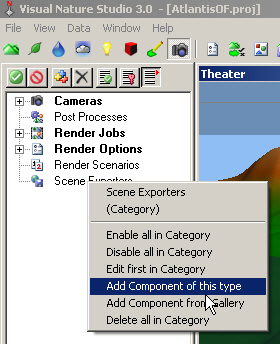
3. Name it OF and change the Output Format to OpenFlight. Replace Exports\AtlantisOF in the Output File target with OF\AtlantisOF. This will create an OF folder in the SX project folder to hold the OpenFlight files. Temporary files will be saved in an Exports folder.
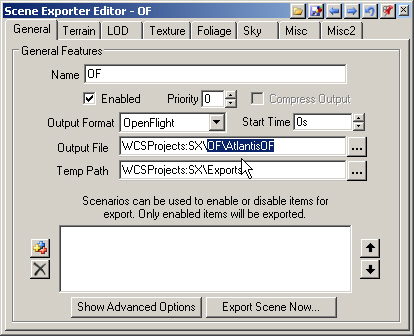
4. Go to the Terrain page. Choose Geographic – WGS 84 from the Coordinate System dropdown list.
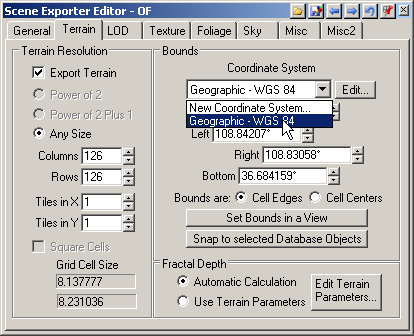
5. We’ll export the entire scene with one DEM object with 200 Columns and Rows. That will give us a grid cell size of about 5 meters.
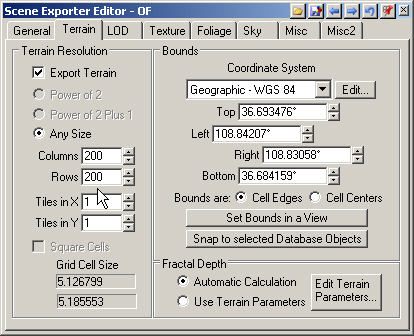
6. We’ll go with the defaults on the LOD (Level of Detail) page.
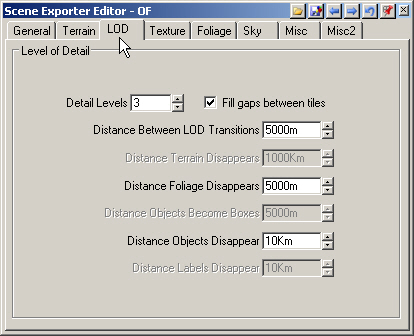
7. Turn to the Texture page. This controls the texture draped on the terrain. The Image Format field also applies to the sky texture. Increase the Columns and Rows to 1024. This will give us a terrain texture resolution of about 1 meter per image pixel.
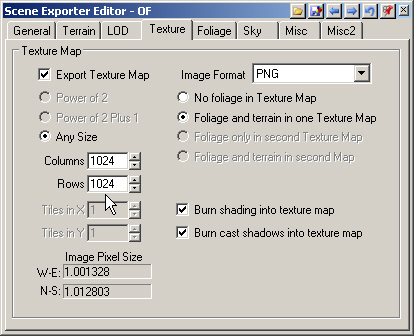
8. The Foliage, Sky, and Misc page defaults will serve us quite nicely so leave them alone.

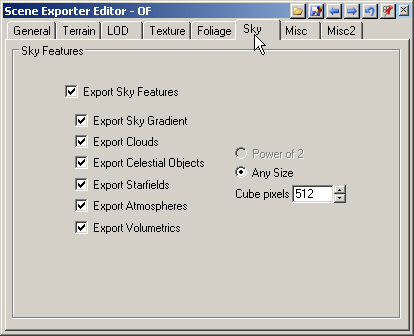

9. Go to the Misc2 page and select the Theater Camera and Afternoon Light.
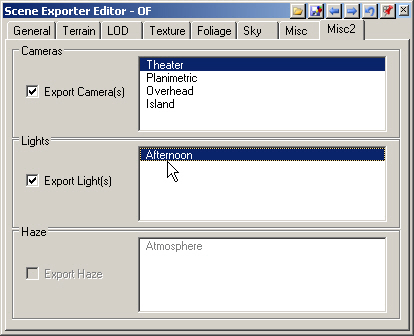
10. Return to the General page and Export Scene Now.
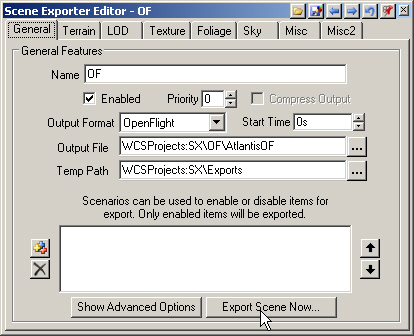
11. This will open the VNS Export Control window. Go to start exporting.
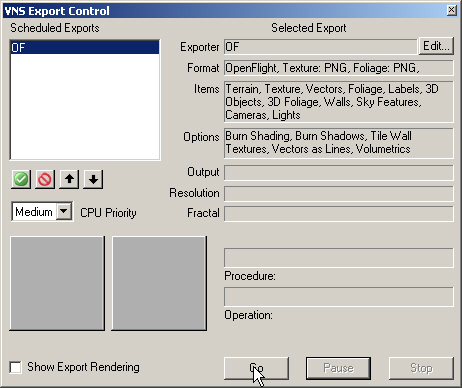
12. VNS will ask you to confirm the creation of new directories in the SX project folder. You won’t get the WCSProjects:SX\Exports window if you’ve already done other Scene Express tutorials.
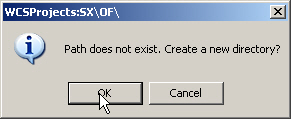
13. VNS Export Control will let you know when export is complete.
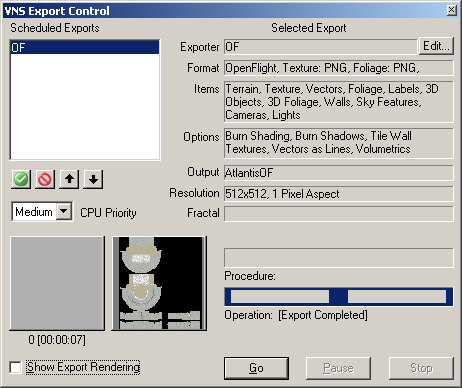
14. Your WCSProjects\SX\OF folder contains all the data files an OpenFlight viewer will need.
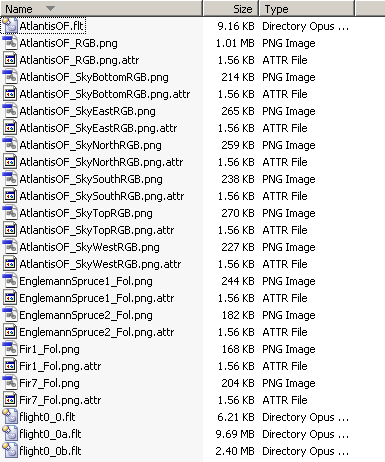
15. Here’s how the OpenFlight scene looks in Right Hemisphere’s Deep Exploration.
16. Exported files from this tutorial are in the WCSProjects\SX\Tutorial Output\OF folder on the VNS 3 DVD. The completed project file is in the WCSProjects\SX\Tutorial Projects folder on your hard drive.
Produced by Scott Cherba for 3DNature
