
Part 3. 3ds Max PRJ Export
Screen captures are from the VNS 3.
Scene Express for WCS 6 does not include VNS-specific features.
1. Open the Atlantis project from the WCSProjects\SX folder on your hard drive. Save the project as Atlantis3ds.
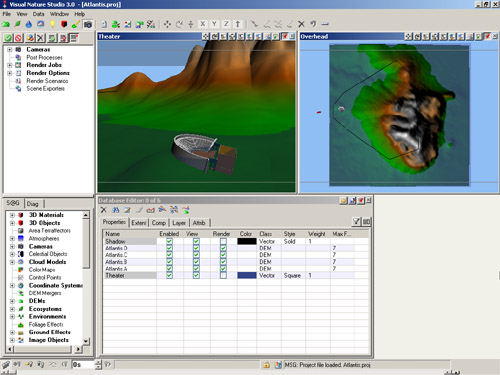
2. Go to the Render Task Mode in the Scene-at-a-Glance and add a Scene Exporter Component.
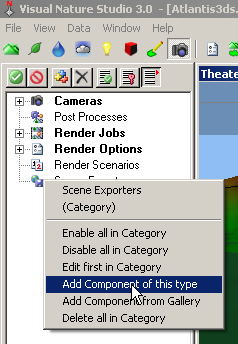
3. Name it 3ds and change the Output Format to 3DS. Replace Exports\Atlantis3ds at the end of the Output File target with 3ds\Atlantis3ds. This will create a 3ds folder in the SX project folder to hold the Max files. Temporary files will be saved in an Exports folder.
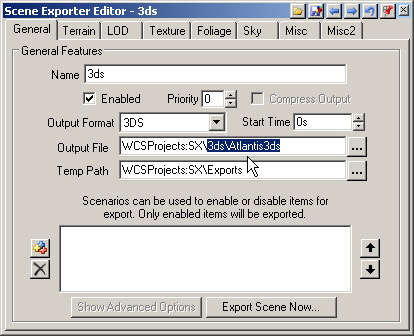
4. VNS Only. Go to the Terrain page. Choose Geographic – WGS 84 from the Coordinate System dropdown list. The export bounds default to the terrain bounds.
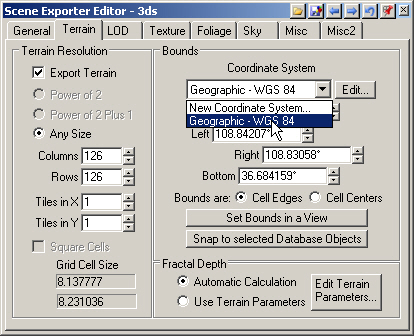
5. The 3ds format limits the number of vertices in a terrain tile. The largest columns=rows tile you can have is 181 x 181. If you increase one value, the other value will be reduced to meet the format criteria. We’ll export a ‘square’ tile so enter 181 in the Columns and Rows fields.
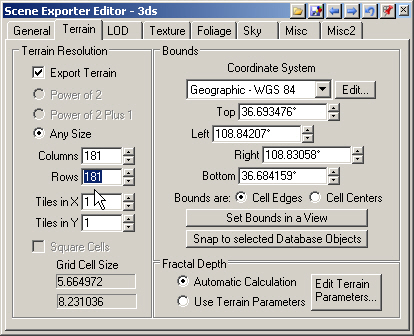
6. To increase Grid Cell Size, change the Tiles in X and Tiles in Y values to 2.
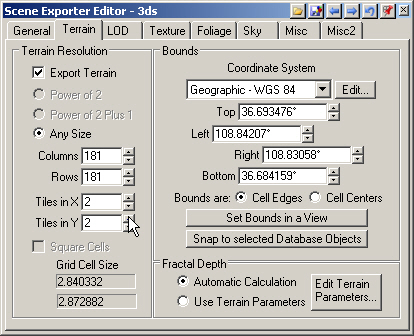
7. There are no LOD options in the 3ds format.
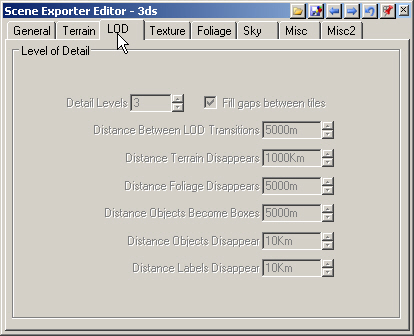
8. Turn to the Texture page. This controls the texture draped on the terrain. The Image Format field also applies to the sky texture. Increase the Columns and Rows to 512. This will give us a terrain texture where 1 image pixel is approximately 1 meter square.
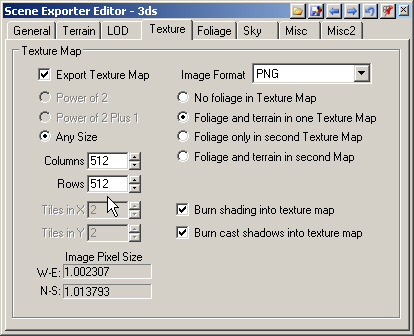
9. The Foliage, Sky, and Misc page defaults will work fine for this tutorial.
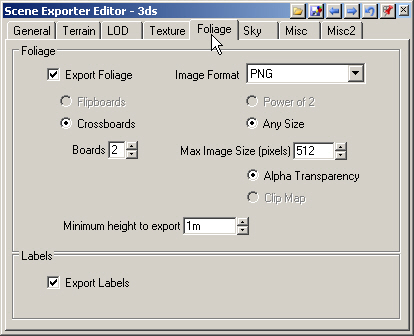
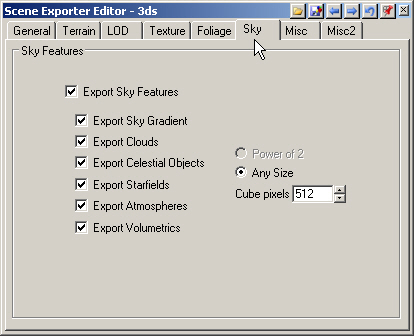

10. Go to the Misc2 page Cameras section and select the Theater Camera. Select the Afternoon Light and deselect Export Haze.
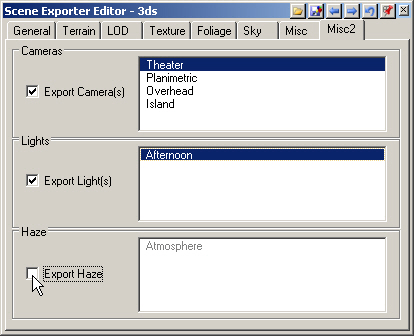
11. Return to the General page and Export Scene Now.
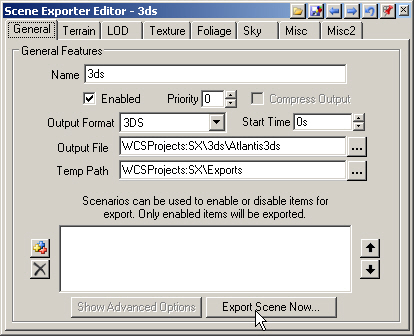
12. This will open the VNS Export Control window. Go to start exporting.
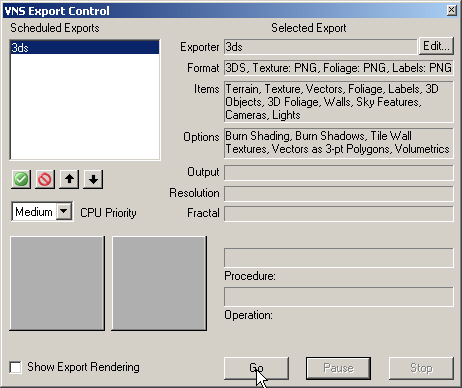
13. Confirm the creation of new directories in the SX project folder. You won’t get a WCSProjects:SX\Exports window if you’ve already done other Scene Express tutorials.
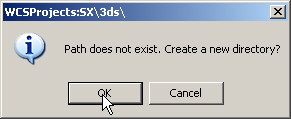
14. VNS Export Control will let you know when the export is complete.
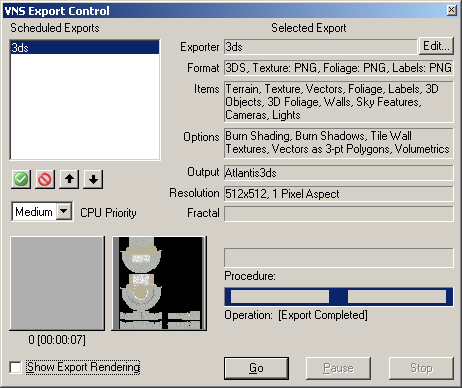
15. Launch 3ds Max and import the Atlantis3ds.prj file from your WCSProjects\SX\3ds folder.
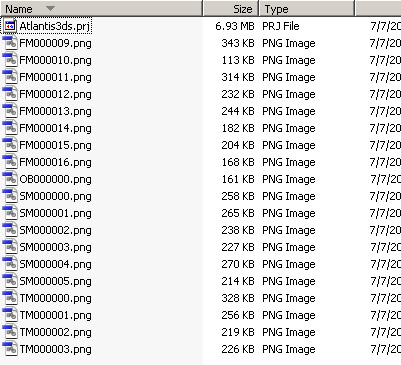
16. Here’s what the Theater camera view looks like in 3ds Max 2009. The prominent white line in the render is the seam between adjacent texture and/or DEM tiles. Another seam is faintly visible on the small hill at the left rear of the view. The data necessary to close this gap cannot be currently saved to the 3ds Max prj format.

17. Exported files from this tutorial are in the WCSProjects\SX\Tutorial Output\3ds folder on the VNS 3 DVD. The completed project file is in the WCSProjects\SX\Tutorial Projects folder on your hard drive.
Produced by Scott Cherba for 3DNature
