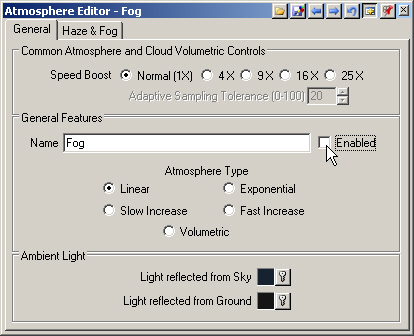Part 9A. Fog
1. Open the SkyClouds project from the Tutorials\YNP projects folder. Save the project as SkyClouds9. We’ll start by adding morning fog to the valley.
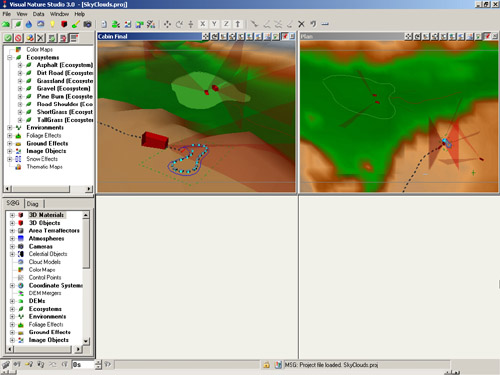
2. Change to the Sky Task Mode. Right-click the Atmospheres category, and Add Component of this type.
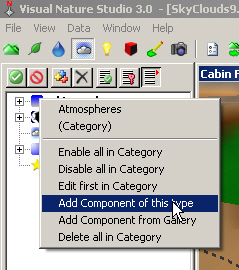
3. Name it Fog.
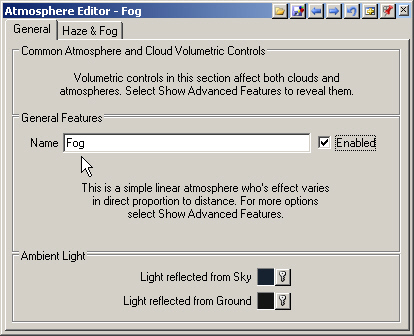
4. Go to the Haze & Fog page. Disable the Haze. The Fog feature is normally hidden so Show Advanced Features ![]() .
.
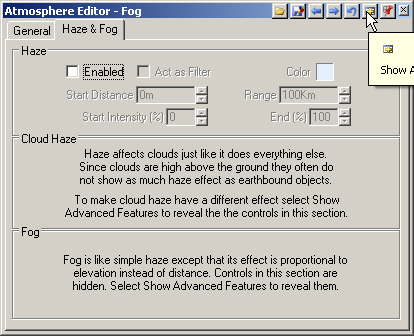
5. Enable the Fog. The lake elevation is a little less than 2100 meters and the cabins are at about 2300 meters. To have the fog appear between the lake and cabin elevations, enter 2100 meters in the Low Elevation field and 2300 meters in the High field. Leave the Low Elevation Intensity at 100% to cover the valley floor in dense fog.
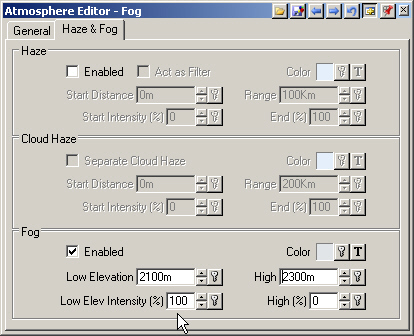
6. Save the project and render a Cabin Final preview.
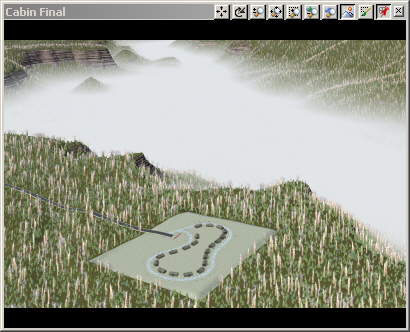
7. For a lighter fog showing the lake, enter a Low Elevation Intensity of 50%.
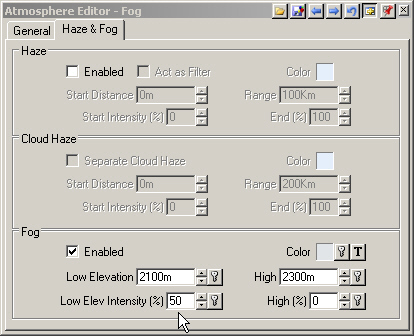
8. Render another preview.
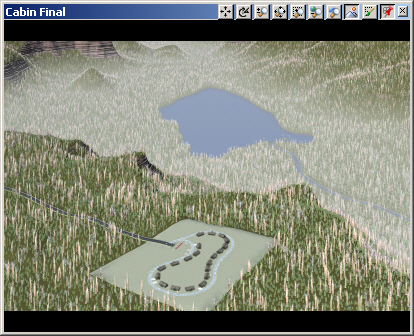
9. We’re done with the fog so turn to the General page and disable it.